User Guide - Scheduling
Oct 24, 2019
qBackup does not have scheduled backup feature. But you can use operating system's standard feature to do scheduled backup.
Windows
Use Task Scheduler. For more information, see Task Scheduler How To...
Start Task Scheduler
- Open Control Panel.
- Click System and Maintenance.
- Click Administrative Tools.
- Double-click Task Scheduler.
Schedule a Task
- Find and click the task folder in the console tree that you want to create the task in.
- In the Actions Pane, click Create Basic Task.
- Follow the instructions in the Create Basic Task Wizard.
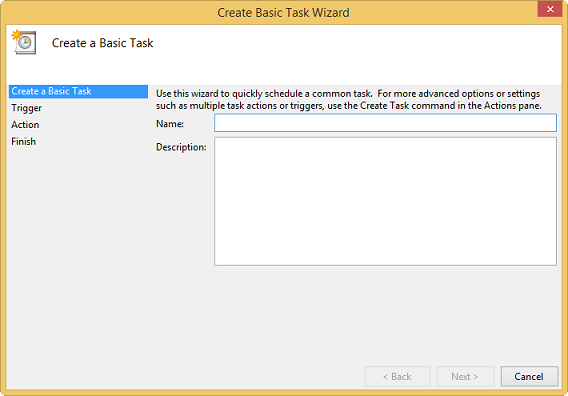
Field Value Name Your task name Description 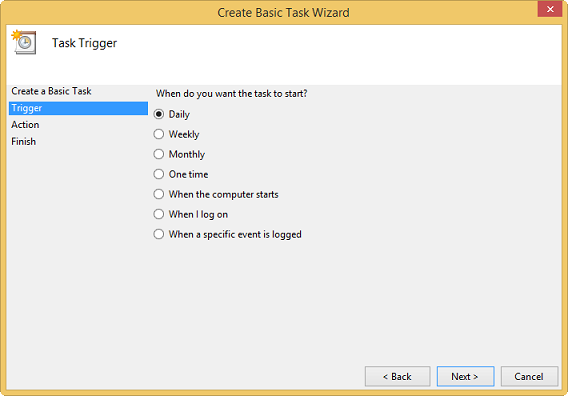
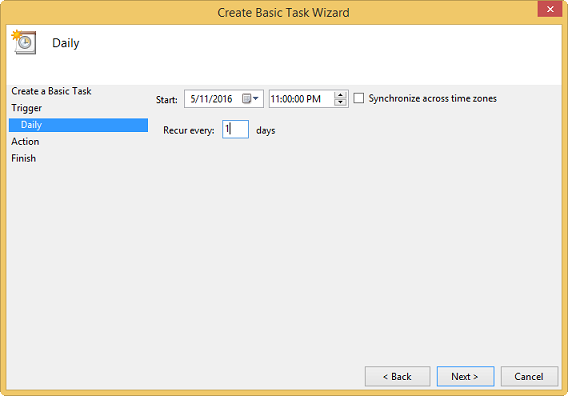
Field Value Trigger The trigger you want to run qBackup 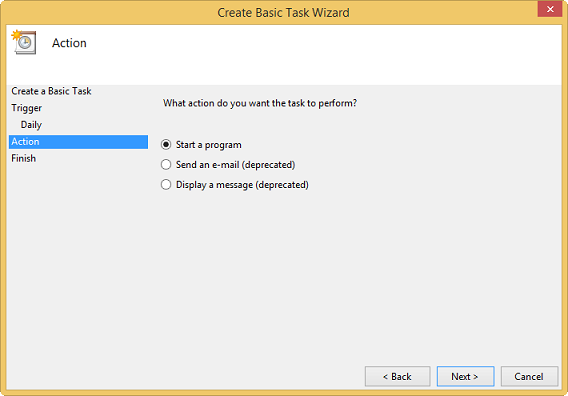
Field Value Action Start a program 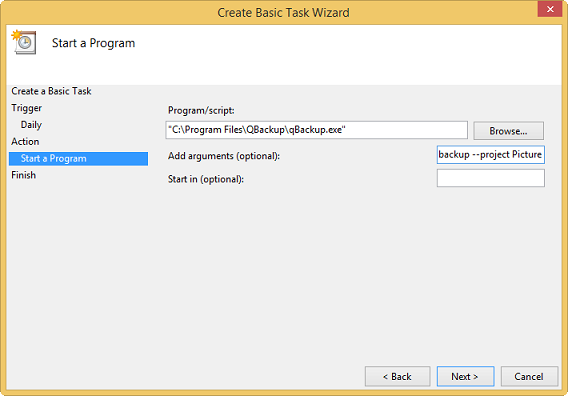
Field Value Program/script The path to qBackup.exe
(e.g.) C:\Program Files\qBackup\qBackup.exeAdd arguments backup --project ProjectName
If the project name contains spaces, enclose the name with "".backup --project "Project Name"
Specify--hideto run qBackup hidden.backup --project ProjectName --hide
* Specify ProjectName for your projectStart in - For detailed setting, see Task Scheduler How To....
Troubleshooting Task Scheduler
Tasks history must be enabled to show error details. Open Task Scheduler, and click Enable All Tasks History in the Actions pane (right pane, not the actions tab).
| Error | Workaround |
|---|---|
| Incorrect function (0x80070001) | Change task properties. Settings -> If the task is already running, then the following rule applies -> Stop the existing instance |
| Launch Failure Task Scheduler failed to start TASK task for user USER. Additional Data: Error Value: 2147943785. |
Add the user to Log on as a batch job. Control Panel -> System and Security -> Administrative Tools -> Local Security Policy -> Local Policies -> User Rights Assignment -> Log on as a batch job |
Mac
Use launchd. For more information, see Creating Launch Daemons and Agents.
Schedule a Task (Launch Agent)
- Create property list file as ~/Library/LaunchAgents/com.example.qbackup.plist
<?xml version="1.0" encoding="UTF-8"?> <!DOCTYPE plist PUBLIC "-//Apple//DTD PLIST 1.0//EN" "http://www.apple.com/DTDs/PropertyList-1.0.dtd"> <plist version="1.0"> <dict> <key>Label</key> <string>com.example.qbackup</string> <key>ProgramArguments</key> <array> <string>open</string> <string>-n</string> <string>-a</string> <string>/Applications/qBackup.app</string> <string>--args</string> <string>backup</string> <string>--project</string> <string>ProjectName</string> <string>--hide</string> </array> <key>StartCalendarInterval</key> <dict> <key>Hour</key> <integer>18</integer> <key>Minute</key> <integer>0</integer> </dict> </dict> </plist>* Specify ProjectName for your project
Property list file and Label
You can change property file name and Label as you want..ProgramArguments
Specify--hideto run qBackup hidden.--hideis not required.StartCalendarInterval
Set values when you want to run qBackup. - Run launchctl load
launchctl load ~/Library/LaunchAgents/com.example.qbackup.plist
Edit scheduled Task
- Edit property list file.
- Run launchctl unload
launchctl unload ~/Library/LaunchAgents/com.example.qbackup.plist
- Run launchctl load
launchctl load ~/Library/LaunchAgents/com.example.qbackup.plist
Delete scheduled Task
- Run launchctl unload
launchctl unload ~/Library/LaunchAgents/com.example.qbackup.plist
- Delete property list file.
Linux
Use cron.
Command for cron
<Path to qbackupc> backup --project ProjectNameIf the project name contains spaces, enclose the name with "".
<Path to qbackupc> backup --project "Project Name"
* Specify a path to qbackupc instead of qBackup.
* Specify ProjectName for your project.