User Guide - Project
Oct 14, 2019
Overview
Create properties for backup and restore as a project.
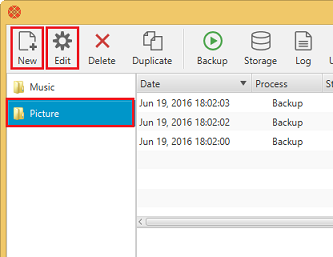
- To create a new project, click New button.
- To update a project, click Edit button.
Project name
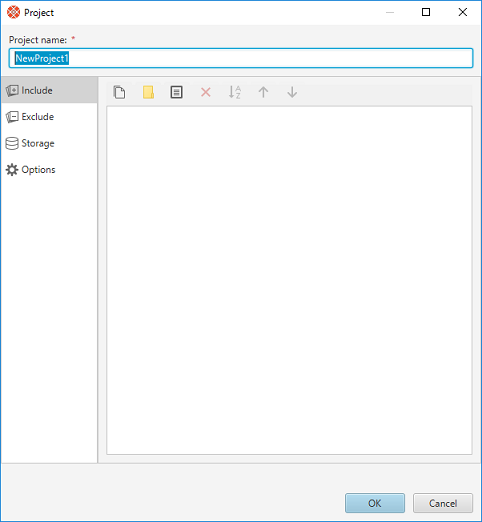
| Field | Required | Description |
|---|---|---|
| Project name | Required |
Include
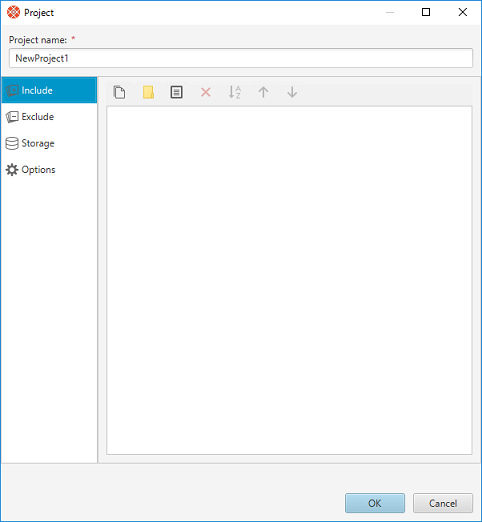
| Field | Required | Description |
|---|---|---|
| Include files | The paths to file and folder to be backup |
Exclude
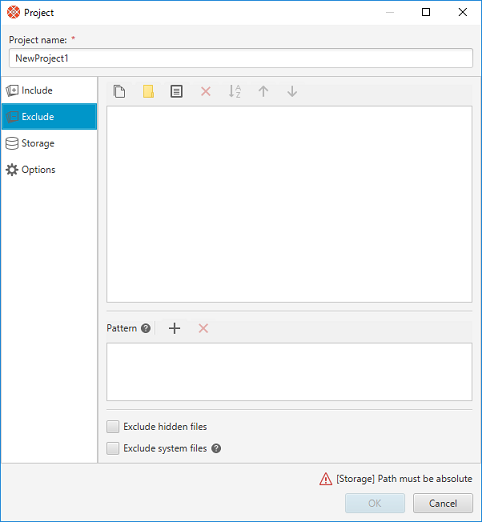
| Field | Required | Description |
|---|---|---|
| Exclude files | The paths to file and folder to exclude from backup | |
| Pattern | The patterns to exclude from backup | |
| Exclude hidden files | Excludes hidden files | |
| Exclude system files | Excludes system files. This property is applied on Windows. |
Pattern
- An asterisk, *, matches any number of characters (including none).
- Two asterisks, **, works like * but crosses directory boundaries. This syntax is generally used for matching complete paths.
- A question mark, ?, matches exactly one character.
- Braces specify a collection of subpatterns. For example:
{sun,moon,stars} matches "sun", "moon", or "stars".
{temp*,tmp*} matches all strings beginning with "temp" or "tmp". - Square brackets convey a set of single characters or, when the hyphen character (-) is used, a range of characters. For example:
[aeiou] matches any lowercase vowel.
[0-9] matches any digit.
[A-Z] matches any uppercase letter.
[a-z,A-Z] matches any uppercase or lowercase letter.
Within the square brackets, *, ?, and \ match themselves. - All other characters match themselves.
- To match *, ?, or the other special characters, you can escape them by using the backslash character, \. For example: \\ matches a single backslash, and \? matches the question mark.
- The directory boundary is \\ on Windows, / on Mac and Linux.
- If the pattern includes ** or directory boundaries, matching will be done against complete path; Otherwise matching will be done against the last path element (file name or directory name).
Pattern Examples
| Pattern | Matches | Does not match |
|---|---|---|
| foo | C:\dir\foo /dir/foo |
C:\dir\bar /dir/bar |
| *.tmp | C:\dir\foo.tmp /dir/foo.tmp |
C:\dir\foo.png /dir/foo.png |
| foo?.tmp | C:\dir\foo1.tmp /dir/foo1.tmp |
C:\dir\foo.tmp C:\dir\foo12.tmp /dir/foo.tmp /dir/foo12.tmp |
| *.{tmp,png} | C:\dir\foo.tmp C:\dir\foo.png /dir/foo.tmp /dir/foo.png |
C:\dir\foo.jpg /dir/foo.jpg |
| foo[0-9].tmp | C:\dir\foo1.tmp /dir/foo1.tmp |
C:\dir\fooA.tmp /dir/fooA.tmp |
| C:\\dir1\\*.tmp | C:\dir1\foo.tmp |
C:\dir2\foo.tmp |
| C:\\dir1\\**\\*.tmp | C:\dir1\dir2\foo.tmp C:\dir1\dir2\dir3\foo.tmp |
C:\dir2\dir1\foo.tmp |
| /dir1/*.tmp | /dir1/foo.tmp | /dir2/foo.tmp |
| /dir1/**/*.tmp | /dir1/dir2/foo.tmp /dir1/dir2/dir3/foo.tmp |
/dir2/dir1/foo.tmp |
Storage
Setup a storage which you save backup data.
Local File System
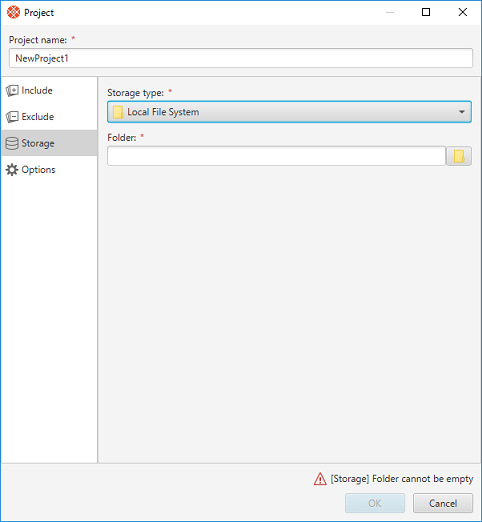
| Field | Required | Description |
|---|---|---|
| Storage type | Required | Local File System |
| Folder | Required | The path to folder in which to save backup data qBackup creates a folder if it doesn't exist. |
SFTP
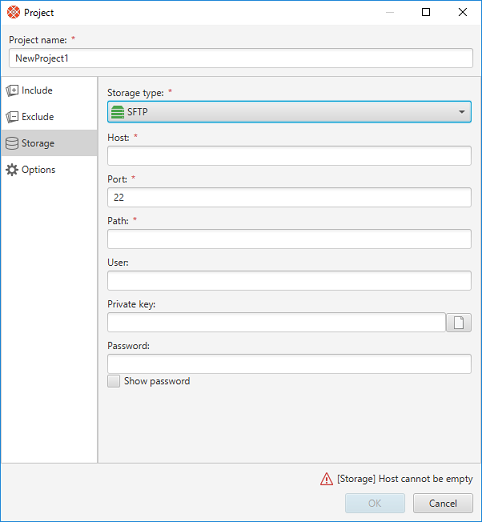
| Field | Required | Description |
|---|---|---|
| Storage type | Required | SFTP |
| Host | Required | The host name or IP address |
| Port | Required | |
| Path | Required | The path to folder in which to save backup data qBackup creates a folder if it doesn't exist. |
| User | ||
| Private key | ||
| Password |
Amazon S3
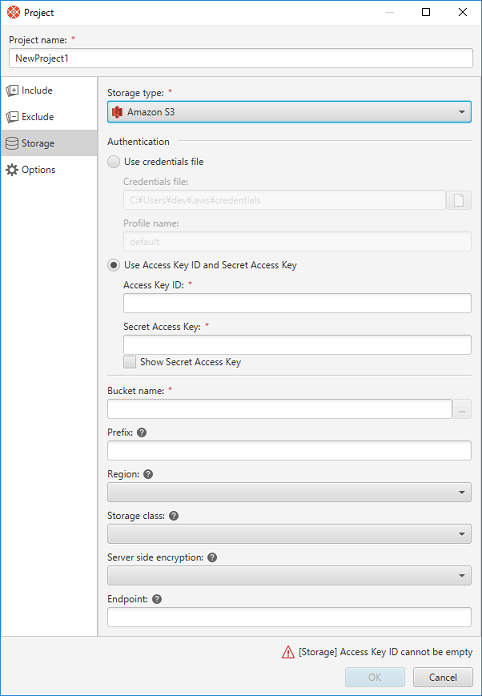
| Field | Required | Description |
|---|---|---|
| Storage type | Required | Amazon S3 |
| Authentication | Required | |
| - Use credentials file | (Required) | The path to credentials file |
| - Use Access Key ID and Secret Access Key | (Required) | |
| Bucket name | Required | qBackup creates a bucket if it doesn't exist. We recommend that you create a dedicated bucket for qBackup. |
| Prefix | Specify if you want to create a virtual folder in a bucket. Prefix enables you to share one bucket for multiple projects. If prefix is blank, backup data will be created just beneath a bucket. | |
| Region | Region is applied on creating a new bucket. Also, the region should be specified when the KMS is specified for server side encryption. Default region: US_Standard |
|
| Storage class | Storage class is applied on creating a new backup data. Storage class is not applied to existing backup data. Default storage class: Standard |
|
| Server side encryption | Server side encryption is applied on creating a new backup data. Server side encryption is not applied to existing backup data. | |
| Endpoint | Usually unnecessary. Specify if you want to use endpoint on creating bucket. |
IAM user and Policy
Create IAM user and then apply policy (permissions) at Amazon Web Service web site (AWS Management Console). qBackup needs permissions below.| Effect | Resource | Action | Description |
|---|---|---|---|
| Allow | arn:aws:s3:::<Your Bucket Name> arn:aws:s3:::<Your Bucket Name>/* |
s3:GetObject | |
| s3:PutObject | |||
| s3:ListBucket | |||
| s3:DeleteObject | |||
| arn:aws:s3:::* | s3:CreateBucket | To create bucket automatically | |
| s3:DeleteBucket | To delete bucket | ||
| s3:ListAllMyBuckets | To list all buckets |
Example policy
{
"Statement": [
{
"Sid": "statement1",
"Effect": "Allow",
"Action": [
"s3:GetObject",
"s3:PutObject",
"s3:ListBucket",
"s3:DeleteObject"
],
"Resource": [
"arn:aws:s3:::<Your Bucket Name>",
"arn:aws:s3:::<Your Bucket Name>/*"
]
},
{
"Sid": "statement2",
"Effect": "Allow",
"Action": [
"s3:CreateBucket",
"s3:DeleteBucket",
"s3:ListAllMyBuckets"
],
"Resource": [
"arn:aws:s3:::*"
]
}
]
}
Google Cloud Storage
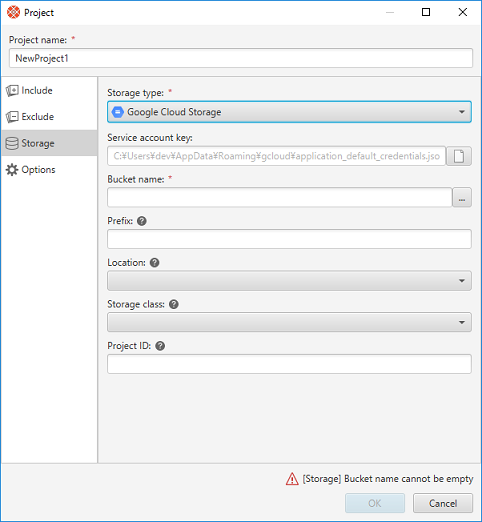
| Field | Required | Description |
|---|---|---|
| Storage type | Required | Google Cloud Storage |
| Service account key | (Required) | The path to service account key file. Blank for the default path. |
| Bucket name | Required | qBackup creates a bucket if it doesn't exist. We recommend that you create a dedicated bucket for qBackup. |
| Prefix | Specify if you want to create a virtual folder in a bucket. Prefix enables you to share one bucket for multiple projects. If prefix is blank, backup data will be created just beneath a bucket. | |
| Location | Location is applied on creating a new bucket. Default location: US |
|
| Storage class | Storage class is applied on creating a new bucket. Default storage class: Standard |
|
| Project ID | Usually unnecessary. Specify if you get an error about project ID. |
Service account key
Create service account key at Google Cloud web site.- Create a service account.
- Create a service account key which key type is JSON then download it as a file.
- Apply permissions to the service account. qBackup needs permission to access storage.
Microsoft Azure Storage

| Field | Required | Description |
|---|---|---|
| Storage type | Required | Microsoft Azure Storage |
| Storage account name | Required | |
| Storage access key | Required | The access key of the storage account |
| Container name | Required | qBackup creates a container if it doesn't exist. We recommend that you create a dedicated container for qBackup. |
| Prefix | Specify if you want to create a virtual folder in a container. Prefix enables you to share one container for multiple projects. If prefix is blank, backup data will be created just beneath a container. | |
| Endpoint | Usually unnecessary. Specify if you want to use custom domain. (e.g.) http://www.example.com/ |
Oracle Storage Cloud Service
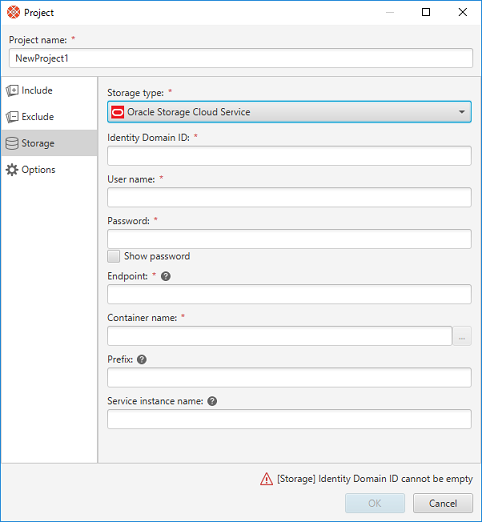
| Field | Required | Description |
|---|---|---|
| Storage type | Required | Oracle Storage Cloud Service |
| Identity Domain ID | Required | |
| User name | Required | |
| Password | Required | |
| Endpoint | Required | (e.g.) https://foo.storage.oraclecloud.com/v1/Storage-myIdentity3 |
| Container name | Required | qBackup creates a container if it doesn't exist. We recommend that you create a dedicated container for qBackup. |
| Prefix | Specify if you want to create a virtual folder in a container. Prefix enables you to share one container for multiple projects. If prefix is blank, backup data will be created just beneath a container. | |
| Service instance name | Specify for non-metered subscriptions. Do not specify for metered subscriptions |
Storage type
qBackup supports Standard Storage. Archive Storage is not supported.
Rackspace Cloud Files
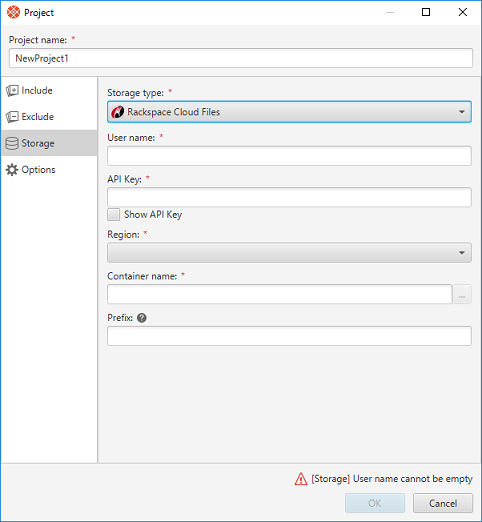
| Field | Required | Description |
|---|---|---|
| Storage type | Required | Rackspace Cloud Files |
| User name | Required | |
| API Key | Required | |
| Region | Required | |
| Container name | Required | qBackup creates a container if it doesn't exist. We recommend that you create a dedicated container for qBackup. |
| Prefix | Specify if you want to create a virtual folder in a container. Prefix enables you to share one container for multiple projects. If prefix is blank, backup data will be created just beneath a container. |
Backblaze B2 Cloud Storage
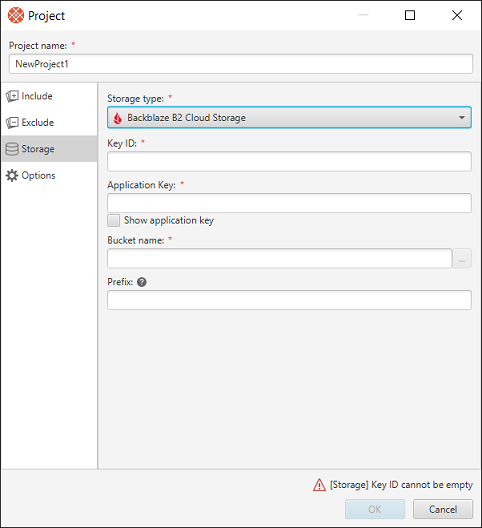
| Field | Required | Description |
|---|---|---|
| Storage type | Required | Backblaze B2 Cloud Storage |
| Key ID | Required | |
| Application Key | Required | |
| Bucket name | Required | The bucket name must be unique for the entire Backblaze B2 Cloud Storage. qBackup creates a bucket if it doesn't exist. We recommend that you create a dedicated bucket for qBackup. |
| Prefix | Specify if you want to create a virtual folder in the bucket. The prefix enables you to create multiple backups in the bucket. If the prefix is blank, backup data will be created just beneath a bucket. |
S3 Compatible Storage
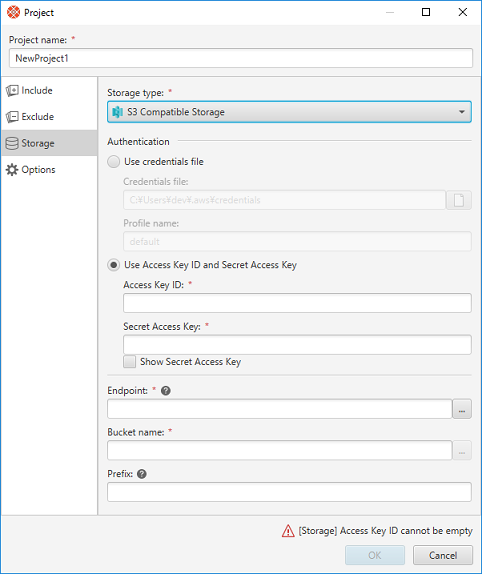
| Field | Required | Description |
|---|---|---|
| Storage type | Required | S3 Compatible Storage |
| Authentication | Required | |
| - Use credentials file | (Required) | The path to credentials file |
| - Use Access Key ID and Secret Access Key | (Required) | |
| Endpoint | Required | Specify the endpoint which is designated by service provider. (e.g.) www.example.com |
| Bucket name | Required | qBackup creates a bucket if it doesn't exist. We recommend that you create a dedicated bucket for qBackup. Note that some service provider does not support bucket creation from external application. If you get the bucket creation error on backup, create bucket on the service provider web site. |
| Prefix | Specify if you want to create a virtual folder in a bucket. Prefix enables you to share one bucket for multiple projects. If prefix is blank, backup data will be created just beneath a bucket. |
See Supported Storages fo details.
OpenStack Swift
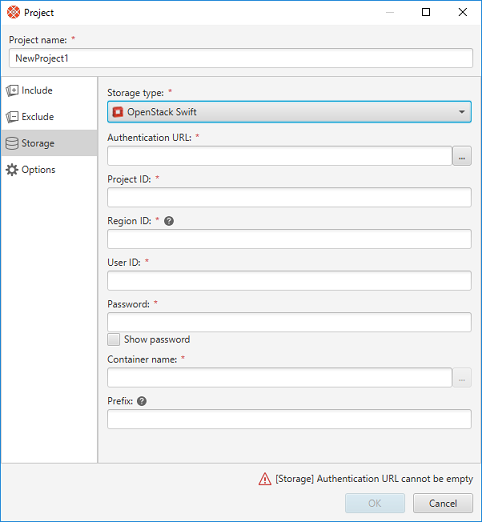
| Field | Required | Description |
|---|---|---|
| Storage type | Required | OpenStack Swift |
| Authentication URL | Required | (e.g.) https://identity.open.softlayer.com |
| Project ID | Required | |
| Region ID | Required | (e.g.) dallas, london |
| User ID | Required | |
| Password | Required | |
| Container name | Required | qBackup creates a container if it doesn't exist. We recommend that you create a dedicated container for qBackup. |
| Prefix | Specify if you want to create a virtual folder in a container. Prefix enables you to share one container for multiple projects. If prefix is blank, backup data will be created just beneath a container. |
Identity API
qBackup supports OpenStack V3 Identity API.
Options
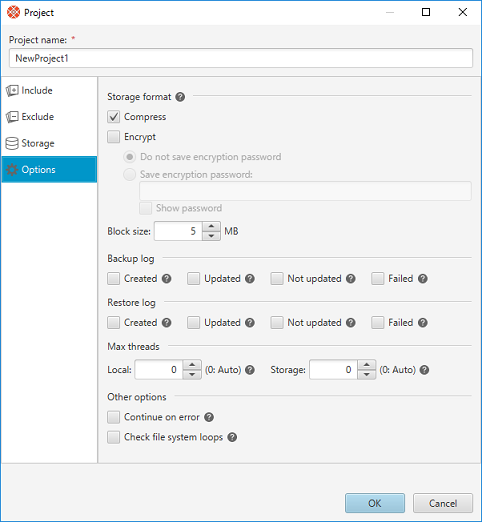
| Field | Required | Description | |
|---|---|---|---|
| Storage format | Storage format is applied on first backup. You cannot change storage format after backup. | ||
| - Compress | Applies compression | ||
| - Encrypt | Applies encryption | ||
| - Block size | The block size to read backup source. Deduplication is processed with the block size. | ||
| Backup log | The flags to create file logs on backup Created: Newly created files Updated: Updated files Not updated: Files already backed up Failed: Failed files |
||
| Restore log | The flags to create file logs on restore Created: Newly created files Updated: Updated files (overwritten) Not updated: Not updated files (skipped to overwrite) Failed: Failed files |
||
| Max threads | Local | Max number of threads to read/write local files 0 for the number of logical CPU cores |
|
| Storage | Max number of threads to read/write storage files (objects) 0 for the number of logical CPU cores. |
||
| Continue on error | On: Continues backup/restore on error if possible Off: Stop backup/restore on error |
||
| Check file system loops | Checks file system loops. This check cause low performance. Enable only if you encounter any problem. | ||
Maintenance
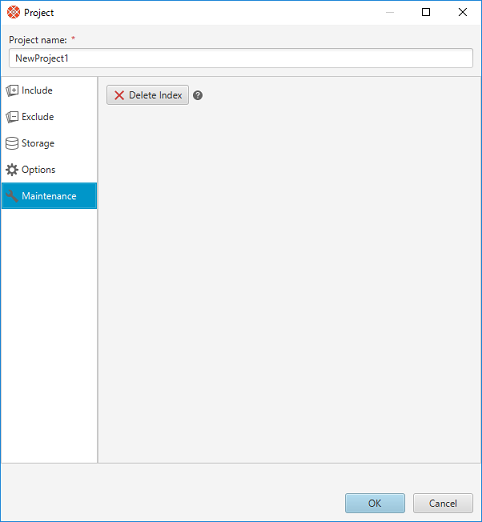
The maintenance function is displayed when you select an existing project. It is not displayed when creating a new project.
Delete Index
Use this function when an index error occurs. Deleting the index rebuilds the index on the next backup. In addition, there are side effects as follows.
- The data necessary for rebuilding the index are gotten from the backup destination. If you are using object storage etc., download processing will occur. However, it does not download all the backed up data.
- All files are processed as "Created". Since the contents of all files are read in the same way as the first backup, processing may take time. However, the backed up data will not be created in the backup destination.